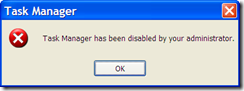
Then try opening regedit via the run to enable the registry editor REGEDIT fact can not be opened and a popup appears saying "Registry editing has been disabled by your administrator" as a popup below:
Furthermore, when we want to see hidden files (hidden files) from the folder menu options were disabled as well, dizzy head would most likely a virus, worm, or Trojan that came in through the flash had been, it could be a virus that has been used since. Immediately, I scan using an existing course antivirus with latest updates. God bless the virus is gone, now living back several settings that are usually altered by the virus.
There are several ways that we can do to restore its original settings, the first way is to remove DisableRegistryTools manually from a command prompt. way is as follows:
1. open command prompt, start > run > Type “cmd” (without quotes) > enter.
2. Typing di command prompt following :
reg delete HKCU\Software\Microsoft\Windows\CurrentVersion\Policies\System /v DisableRegistryTools
Delete the registry value DisableRegistryTools (Yes/No)?
4. Answer by typing : Yes
5. After that open the Registry Editor through Run menu by typing: regedit and click OK
God bless the Registry Editor is open means has opened the way to change the next setting. Next live enable task manager of the registry editor.
here are the step by step1. Open Regedit
2. HKEY_CURRENT_USER\Software\Microsoft\Windows\CurrentVersion\Policies\System
3. Make sure the value for the DisableTaskMgr REG_DWORD 0 (zero).
4. Close Regedit.
To Show Hidden Files, its setting is HKEY_LOCAL_MACHINE\SOFTWARE\Microsoft\Windows\CurrentVersion\Explorer\Advanced\Folder\Hidden\SHOWALL . Checked REG_DWORD Value for Value is 1, this value is usually changed to 2 or 0 by the virus.
Apart from the Registry Editor or regedit, we can also alter our windows PC from the Group Policy Editor. The way the entry is to type gpedit.msc in the run command menu. In the Group Policy Editor, there are 2 parts of the menu, the User Configuration and Computer Configuration.
To disable / enable the Task Manager on the menu User Configuration> Administrative Templates> System> Ctrl + Alt + Del Options. Select the setting "Remove Task Manager” and change it to "disabled" or "not configured".
Meanwhile, to disable / enable regedit is on the menu User Configuration> Administrative Templates> System. Select the setting "Prevent access to registry editing tools". Select the disabled so that we can access regedit.
If it can not also use this way:
* Open notepad.
* Type code following in notepad.
[Version]
Signature=”$Chicago$”
Provider=mailplus
[DefaultInstall]
DelReg=del
[del]
HKCU, Software\Microsoft\Windows\CurrentVersion\Policies\System,DisableTaskMgr
* Save the file with the name "aktifkan.inf" (type including save the mark).
* Open the Windows explore and run the file that you have saved by right clicking »Install.
If you still can not be opened better just reinstall the computer must be wrong deh all issues
may be useful.









No comments:
Post a Comment